How to use drone deploy – How to use DroneDeploy? Unlocking the power of aerial imagery is easier than you think! This guide walks you through setting up your account, importing drone data, creating stunning maps and 3D models, analyzing your data for insightful measurements, and collaborating seamlessly with others. We’ll cover everything from basic navigation to advanced features and integrations, making drone data analysis accessible to everyone.
From understanding different subscription plans to mastering advanced features like flight planning and automated processing, we’ll equip you with the knowledge to leverage DroneDeploy’s full potential. Whether you’re a seasoned professional or a curious beginner, this comprehensive guide provides a step-by-step approach to harnessing the power of drone technology for your projects.
Getting Started with DroneDeploy: How To Use Drone Deploy
DroneDeploy is a powerful cloud-based platform for processing drone imagery into actionable insights. This guide provides a step-by-step walkthrough of using DroneDeploy, from account setup to advanced features and integrations.
DroneDeploy Account Setup and Navigation
Creating a DroneDeploy account is straightforward. Visit the DroneDeploy website, click “Sign Up,” and follow the on-screen instructions. You’ll need to provide your email address and create a password. After verification, you’ll be able to access the DroneDeploy dashboard.
The DroneDeploy interface is intuitive and user-friendly. The main dashboard provides quick access to your projects, recent activities, and account settings. Key features include project creation, data import, processing options, map generation, analysis tools, and collaboration features. Navigating the dashboard involves clicking on the various menu options and icons to access the desired functionalities. Finding your way around is generally quite intuitive, and the help section is always available.
| Plan Name | Price | Features | Limitations |
|---|---|---|---|
| Basic | $0/month | Limited processing capacity, basic map types | Limited project storage, fewer processing options |
| Plus | $ Varies | Increased processing capacity, access to advanced features | Storage limits may apply depending on usage |
| Pro | $ Varies | Unlimited processing, advanced analytics, priority support | Pricing may vary based on data volume |
| Enterprise | Custom Pricing | Tailored solutions, dedicated support, enterprise-grade security | Requires custom contract negotiation |
Importing and Processing Drone Data
Importing flight data is simple. DroneDeploy supports various data formats, including TIFF, JPEG, and others depending on your drone and software. After uploading your data, DroneDeploy automatically begins processing. You can choose from various processing options impacting the final output quality, speed, and file size. Higher-quality processing results in more detailed maps and models but takes longer.
Geotagging errors can be corrected using DroneDeploy’s built-in tools. This often involves referencing ground control points (GCPs) or using other reference data to align the imagery accurately. The steps typically involve uploading the GCP data, defining the location of the GCPs in the software, and letting DroneDeploy adjust the imagery accordingly.
Creating Maps and 3D Models
DroneDeploy offers various tools for creating 2D maps and 3D models. You can generate orthomosaics (high-resolution, georeferenced images), digital surface models (DSMs), and digital terrain models (DTMs). The choice of map type depends on the application. Orthomosaics are ideal for visual inspection, while DSMs and DTMs are useful for volumetric calculations and 3D modeling.
Getting started with DroneDeploy is easier than you think! First, you’ll want to create an account and familiarize yourself with the interface. Then, check out this awesome tutorial on how to use DroneDeploy to learn about flight planning and data processing. Finally, practice with some test flights to get comfortable with the software before tackling your real-world projects.
Mastering DroneDeploy opens up a world of possibilities!
- Orthomosaic Rendering: Options include different resolutions and color balancing adjustments.
- DSM/DTM Rendering: Options for point cloud density and ground filtering influence the accuracy and detail of the 3D model.
- 3D Model Generation: Different settings affect the level of detail and polygon count in the generated model.
Creating high-resolution orthomosaics involves selecting high-quality processing options during data processing, ensuring sufficient image overlap during the drone flight, and potentially using GCPs for improved accuracy.
Measuring and Analyzing Data

DroneDeploy provides a range of measurement tools, allowing users to accurately measure distances, areas, and volumes. These tools enable efficient site analysis and reporting. Creating reports is straightforward, involving selecting the relevant data and measurements, and exporting the information in various formats such as PDF or CSV. Best practices involve clearly labeling all measurements, including units and context. Identifying potential problems often involves checking for inconsistencies in measurements, comparing data to known values, and visually inspecting the generated maps and models for any anomalies.
- Measure distances using the distance tool.
- Calculate areas using the area tool.
- Estimate volumes using the volume tool (requires DSM/DTM data).
- Generate reports summarizing measurements and analysis.
- Review data for inconsistencies or errors.
Collaboration and Sharing
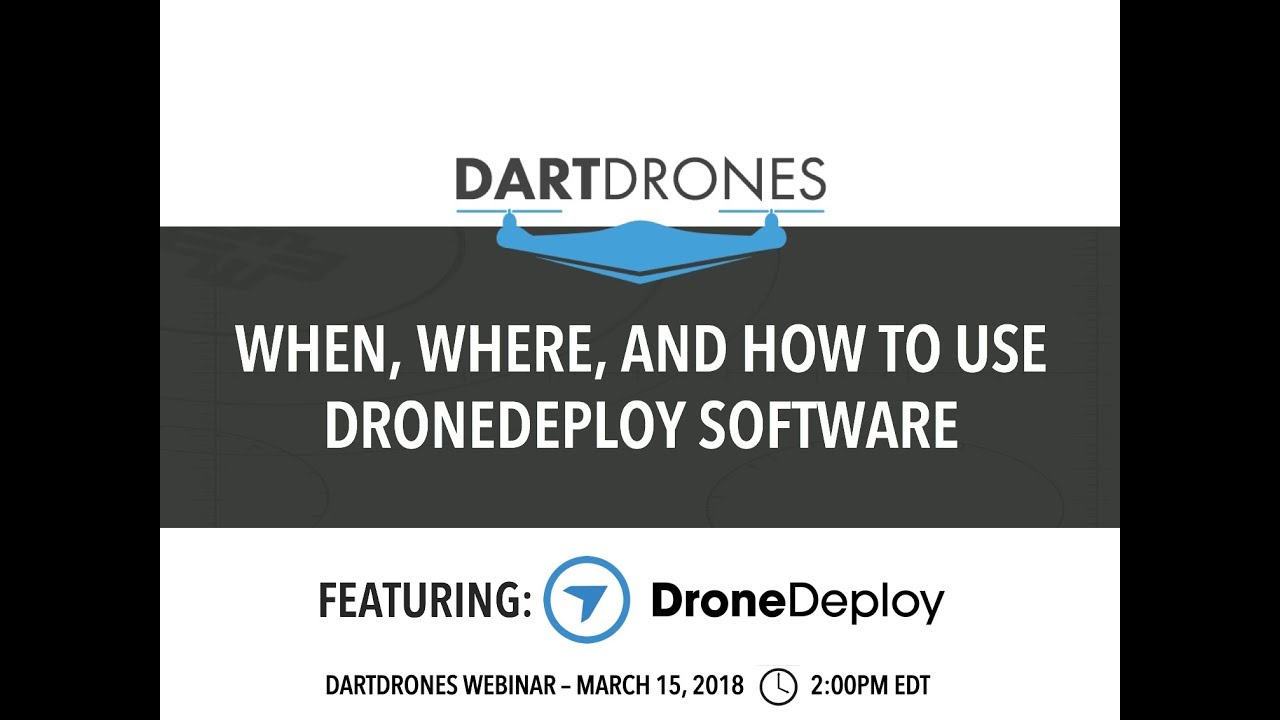
DroneDeploy facilitates collaboration through team management and project sharing. Users can invite collaborators, assign roles (viewer, editor, administrator), and control access permissions. Data can be exported in various formats, shared via email, downloadable links, or embedded directly into other applications.
| Sharing Method | Security Level | Ease of Use | File Size Limitations |
|---|---|---|---|
| Moderate | High | Dependent on email provider | |
| Shareable Link | Moderate to High (depending on link settings) | High | None |
| Download | High (once downloaded) | High | Dependent on file format and size |
| API Integration | Variable, depending on integration | Low to Moderate | Variable |
Advanced Features and Integrations, How to use drone deploy

DroneDeploy offers advanced features such as automated processing, flight planning tools, and robust API access. It integrates with various software and hardware platforms. The API allows for custom integrations, enabling tailored workflows and data analysis.
- Construction: Progress tracking, volume calculations, site monitoring.
- Agriculture: Crop health assessment, field mapping, irrigation management.
- Mining: Stockpile volume measurement, mine site mapping, safety monitoring.
A typical workflow might involve using DroneDeploy for data processing and analysis, then integrating the results with GIS software (e.g., ArcGIS) for spatial analysis and visualization, and finally exporting the final report to a project management platform (e.g., Asana or Monday.com).
Mastering DroneDeploy empowers you to transform raw drone data into actionable insights. By following this guide, you’ve gained the skills to efficiently manage your projects, create compelling visualizations, and extract meaningful data for informed decision-making. Remember to explore the advanced features and integrations to further enhance your workflow and unlock the full potential of this powerful platform. Now go create some amazing maps!
FAQs
What types of drones are compatible with DroneDeploy?
DroneDeploy supports a wide range of drones from various manufacturers. Check their website for the most up-to-date compatibility list.
Can I use DroneDeploy offline?
Getting started with DroneDeploy is easier than you think! First, you’ll want to set up your account and connect your drone. Then, you’ll learn how to plan your flights, which involves defining your flight area and choosing the right settings. Check out this helpful guide on how to use DroneDeploy to master the basics. Once you’ve flown and captured your data, you can process it within the platform to create stunning maps and 3D models.
So, dive in and start exploring the power of DroneDeploy!
No, DroneDeploy requires an internet connection for most functionalities, including data processing and uploading.
How much storage space does DroneDeploy provide?
Storage space varies depending on your subscription plan. Higher-tier plans offer significantly more storage.
What if I make a mistake during data processing?
DroneDeploy allows you to revert to previous processing steps or re-process your data as needed. Always save your project regularly.
